Proton 16AI
Wireless Smart RTU
IIoT Ready:
Proton is conceptualized as an intelligent RTU with easy IIoT connectivity collecting data from sensors and industrial communications protocols taking them to the cloud according to the customer´s needs.
Scripting:
Proton can execute scripts that allow you to perform simple control actions. These actions can be aimed at changing of digital inputs/outputs, register through Modbus or EIP as well as sending a value or specific state through IZINET protocol.
Protocol conversion:
Proton makes communication possible between multiple protocols by using a single device. Unlike other products in a single Proton are available Modbus RTU/TCP, Ethernet IP Tag client, NTP, MQTT.

































Technical
Specifications
-
Power Connector
The wide voltage range (9-32 VDC at 0.65A max) adds extra flexibility in locations where there is a different 24VDC facility. PROTON is provided with 3 terminal block connector.
-
Antenna 2
PROTON uses 900MHz or 2.4GHz radio, through the IZINET protocol, which is a simple record transfer protocol between the IZI Technology family of gateways. IZINET900 is oriented to point-to-point communication, while IZINET2.4 is geared towards building MESH networks.
-
Antenna 1
PROTON uses Antenna Diversity (AD) scheme to improve the quality reliability of the Wireless link. AD is especially effective at mitigating multipath situations. Signal reliability is the most important aspect of the wireless link and using multiple antennas is an effective way to decrease the number of drop-outs and lost connections.



-
Digital Inputs and Digital Outputs
PROTON has two Digital Outputs which contains normally open type relay outputs, The maximum current that the contacts can handle is 2 Amps and the maximum voltage is 250VAC or 220 VADC.
Additionally Proton has two sets of two Digital Inputs with independent references and optically isolated. The permissible voltage range for these entries is between 12VDC and 30VDC. The input impedance is greater than 10KV so the input current is always below 10mA. When the respective terminals are energized, warning lights are activated and indicate the high status of input. -
RF Power Link Indicators
When the WLAN is activated, the Light Indicators will show the lowest RF power level of any connected device. You have the option to check the link status in every SPX5 connected.
-
Ethernet PortEthernet Port
10/100/1000M Auto Negotiation. Built-in 1.5kV magnetic isolation.

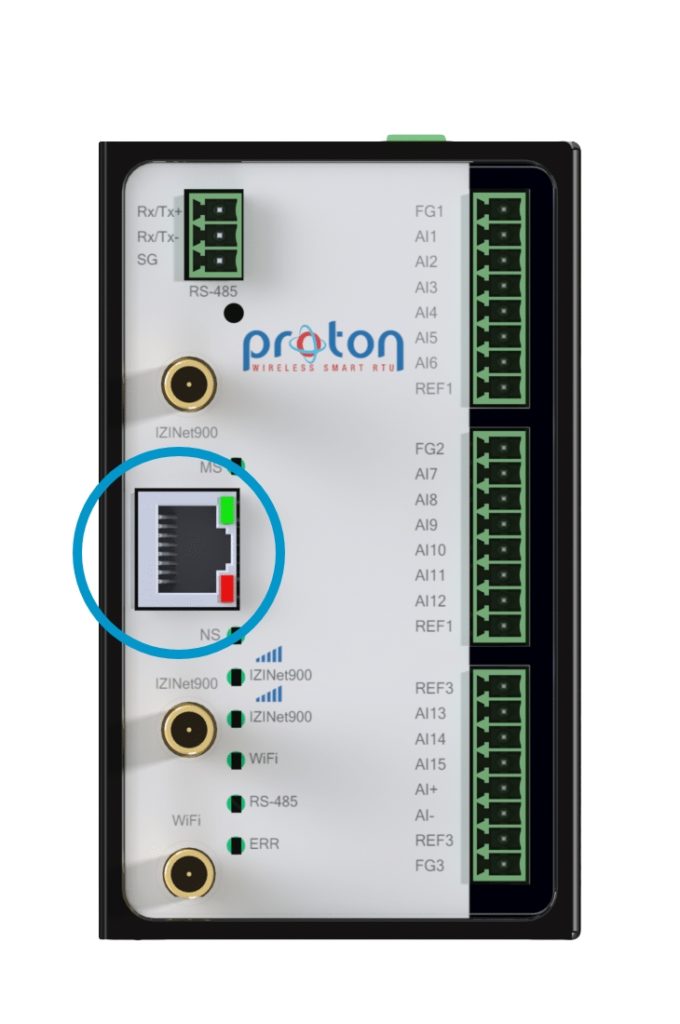
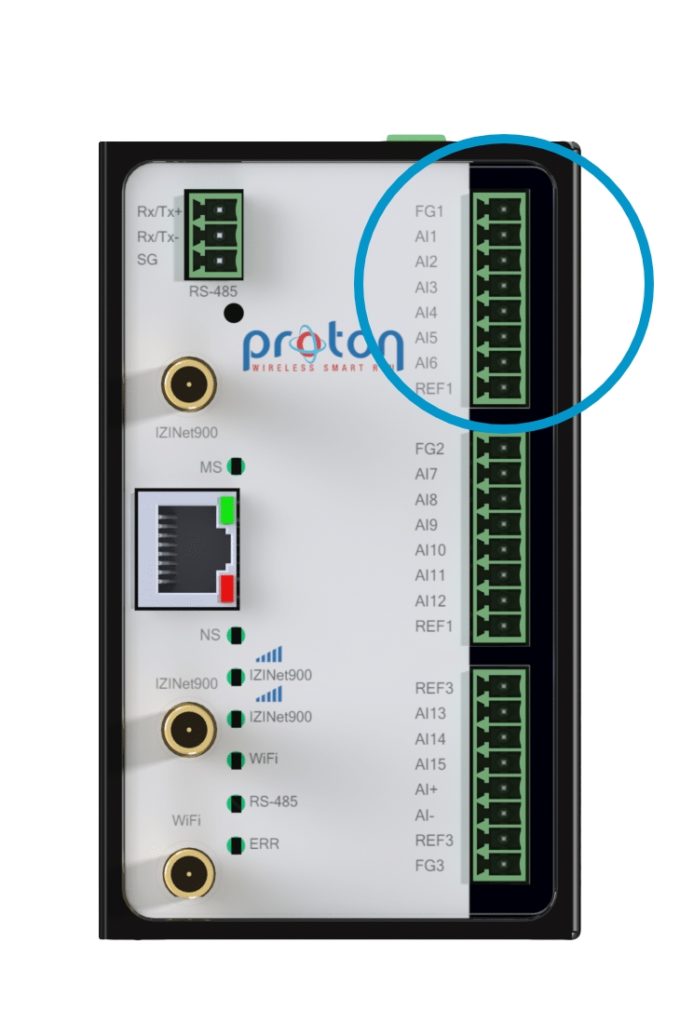

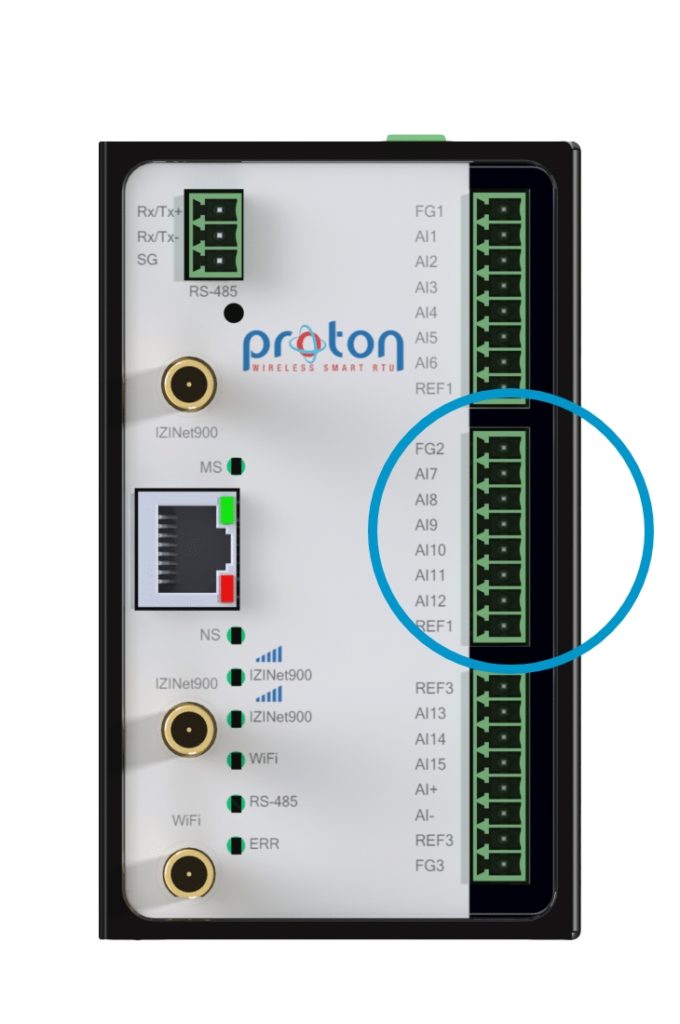
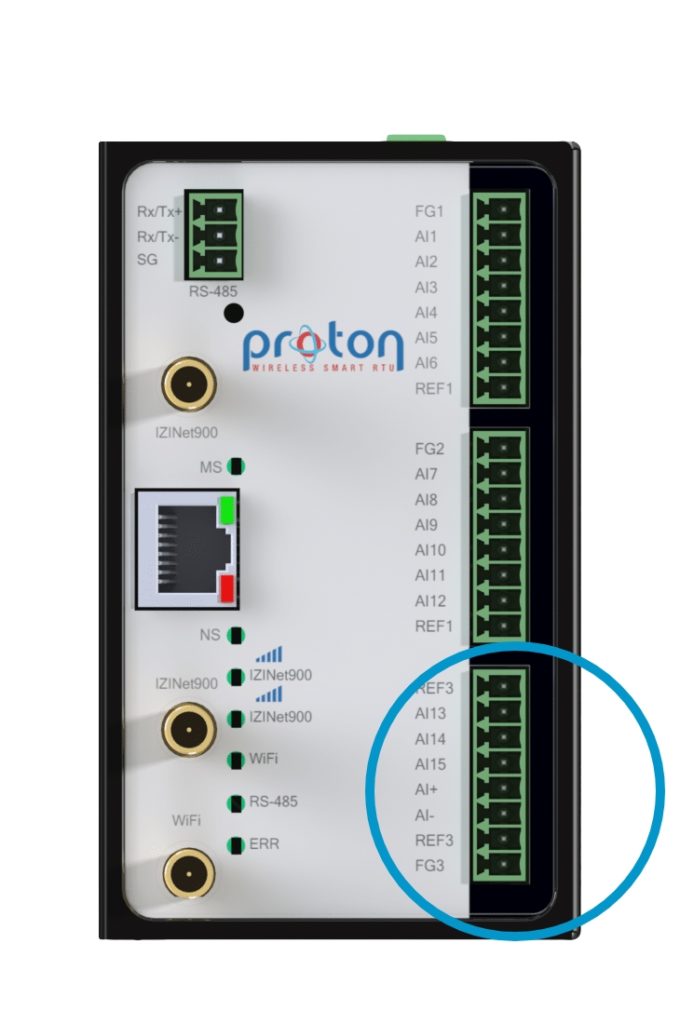
-
Analog Inputs and Analog Output
Proton has an analog current output in the format of 4 to 20mA. You can use a different power supply that is used to energize the Proton or can be bypassed to the terminals 24V and 0V. The current in the range 4 to 20mA flows from the AO terminal, through the load must have a value less than 300 Ω and returned by the RET1 terminal.
Additionally A set of 6 analog inputs, referenced to RET2 can be read by PROTON. The measuring range is between 4 and 20mA. -
Communication Status
This set of Light Indicators shows the serial ports, WLAN, IZINET and Device Running Status. There is the possibility to check the serial communication status, read the WLAN status and check that all the internal process are running Ok.
-
1.5″ DIN-Rail Clip
Technical
Articles
The PROTON is and Industrial Wireless Communications Gateway that allows trans-ferring data to and from the internal memory to other devices via all the supportedindustrial protocols. It also allows wireless communications using the WiFi standard.